Appearance
Java Installation
Install Java 17 on Windows 10
Download Java 17
- Go to Java SE Downloads page.
- Click on the JDK Download button.
- Click on the Accept License Agreement radio button.
- Click on the jdk-17_windows-x64_bin.exe link to download the JDK installer.
Install Java 17
- Double click on the jdk-17_windows-x64_bin.exe file to start the installation.
- Click on the Next button.
- Click on the Change... button to change the installation directory.
- Select the installation directory and click on the OK button.
- Click on the Next button.
- Click on the Close button.
Set Java 17 Environment Variables
- Right click on the This PC icon and select Properties.
- Click on the Advanced system settings link.
- Click on the Environment Variables... button.
- Click on the New... button under the System variables section.
- Enter JAVA_HOME in the Variable name field.
- Enter C:\Program Files\Java\jdk-17 in the Variable value field.
- Click on the OK button.
- Select the Path variable under the System variables section and click on the Edit... button.
- Click on the New button.
- Enter %JAVA_HOME%\bin in the Variable value field.
- Click on the OK button.
Verify Java 17 Installation
- Open the Command Prompt.
- Enter the following command to verify the Java installation.
shell
java -versionjava -version- You should see the following output.
shell
java version "17" 2021-09-14 LTS
Java(TM) SE Runtime Environment (build 17+35-LTS-2724)
Java HotSpot(TM) 64-Bit Server VM (build 17+35-LTS-2724, mixed mode, sharing)java version "17" 2021-09-14 LTS
Java(TM) SE Runtime Environment (build 17+35-LTS-2724)
Java HotSpot(TM) 64-Bit Server VM (build 17+35-LTS-2724, mixed mode, sharing)Install Java 17 on macOS
Download Java 17
- Go to Java SE Downloads page.
- Click on the JDK Download button.
- Click on the Accept License Agreement radio button.
- Click on the jdk-17_macos-x64_bin.dmg link to download the JDK installer.
Install Java 17
- Double click on the jdk-17_macos-x64_bin.dmg file to start the installation.
- Double click on the JDK 17.pkg file to start the installation.
- Click on the Continue button.
- Click on the Continue button.
Set Java 17 Environment Variables
- Open the Terminal.
- Enter the following command to open the .bash_profile file.
shell
nano ~/.bash_profilenano ~/.bash_profile- Enter the following command in the .bash_profile file.
shell
export JAVA_HOME=/Library/Java/JavaVirtualMachines/jdk-17.jdk/Contents/Home
export PATH=$JAVA_HOME/bin:$PATHexport JAVA_HOME=/Library/Java/JavaVirtualMachines/jdk-17.jdk/Contents/Home
export PATH=$JAVA_HOME/bin:$PATH- Press Ctrl + X to exit the .bash_profile file.
- Press Y to save the changes.
- Press Enter to confirm the file name.
Verify Java 17 Installation
- Open the Terminal.
- Enter the following command to verify the Java installation.
shell
java -versionjava -version- You should see the following output.
shell
java version "17" 2021-09-14 LTS
Java(TM) SE Runtime Environment (build 17+35-LTS-2724)
Java HotSpot(TM) 64-Bit Server VM (build 17+35-LTS-2724, mixed mode, sharing)java version "17" 2021-09-14 LTS
Java(TM) SE Runtime Environment (build 17+35-LTS-2724)
Java HotSpot(TM) 64-Bit Server VM (build 17+35-LTS-2724, mixed mode, sharing)Install Java 17 on Ubuntu
Download Java 17
- Go to Java SE Downloads page.
- Click on the JDK Download button.
- Click on the Accept License Agreement radio button.
- Click on the jdk-17_linux-x64_bin.deb link to download the JDK installer.
Install Java 17
- Open the Terminal.
- Enter the following command to install the wget package.
shell
sudo apt install wgetsudo apt install wget- Enter the following command to download the JDK installer.
shell
sudo wget https://download.oracle.com/java/17/latest/jdk-17_linux-x64_bin.debsudo wget https://download.oracle.com/java/17/latest/jdk-17_linux-x64_bin.deb- Enter the following command to install the JDK.
shell
sudo apt install ./jdk-17_linux-x64_bin.debsudo apt install ./jdk-17_linux-x64_bin.debSet Java 17 Environment Variables
- Enter the following command to open the .bashrc file.
shell
nano ~/.bashrcnano ~/.bashrc- Enter the following command in the .bashrc file.
shell
export JAVA_HOME=/usr/lib/jvm/jdk-17
export PATH=$JAVA_HOME/bin:$PATHexport JAVA_HOME=/usr/lib/jvm/jdk-17
export PATH=$JAVA_HOME/bin:$PATH- Press Ctrl + X to exit the .bashrc file.
- Press Y to save the changes.
- Press Enter to confirm the file name.
Verify Java 17 Installation
- Open the Terminal.
- Enter the following command to verify the Java installation.
shell
$ java -version$ java -version- You should see the following output.
shell
java version "17" 2021-09-14 LTS
Java(TM) SE Runtime Environment (build 17+35-LTS-2724)
Java HotSpot(TM) 64-Bit Server VM (build 17+35-LTS-2724, mixed mode, sharing)java version "17" 2021-09-14 LTS
Java(TM) SE Runtime Environment (build 17+35-LTS-2724)
Java HotSpot(TM) 64-Bit Server VM (build 17+35-LTS-2724, mixed mode, sharing)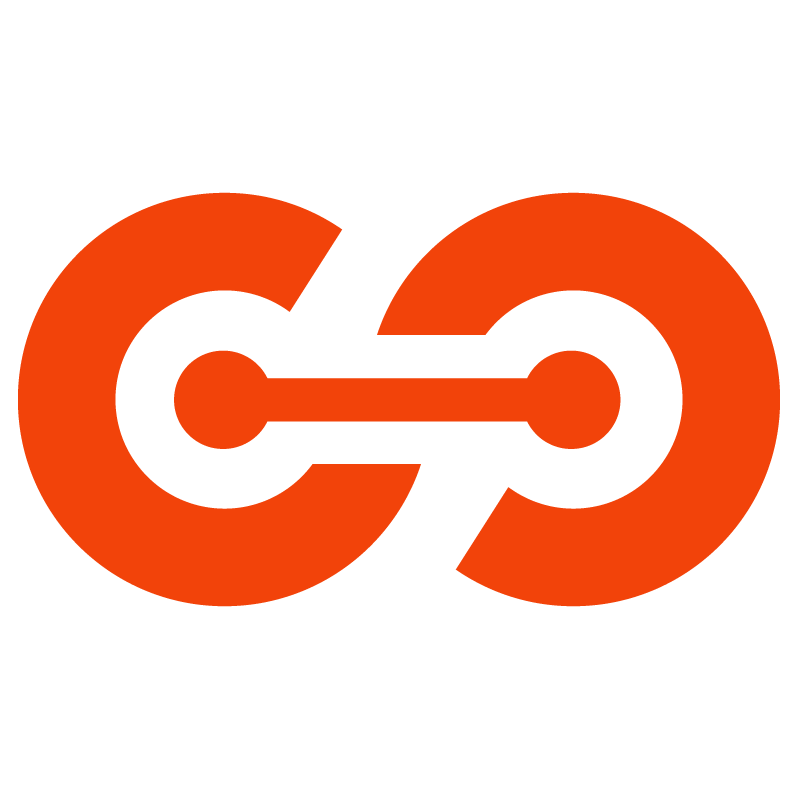 Full Stack Ltd
Full Stack Ltd